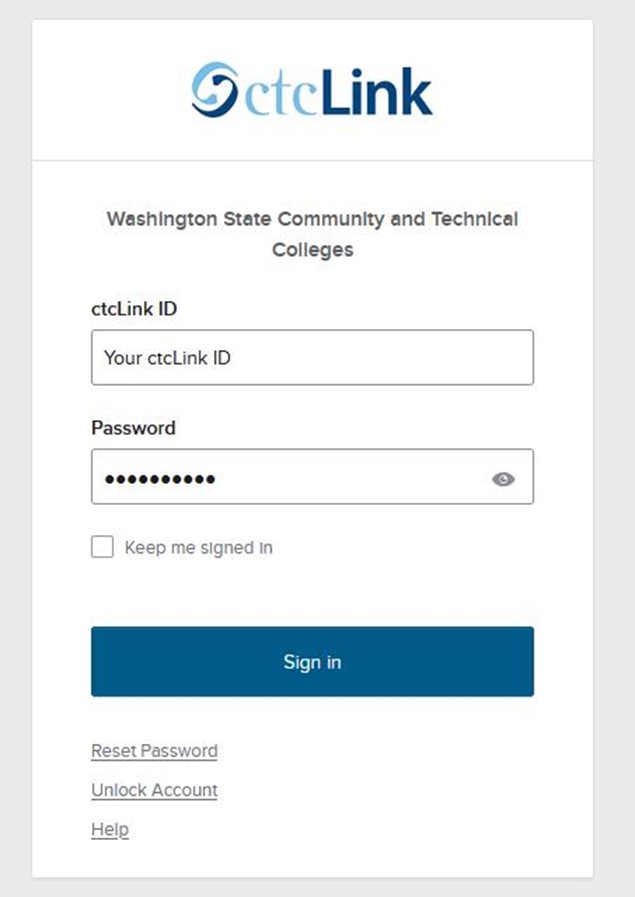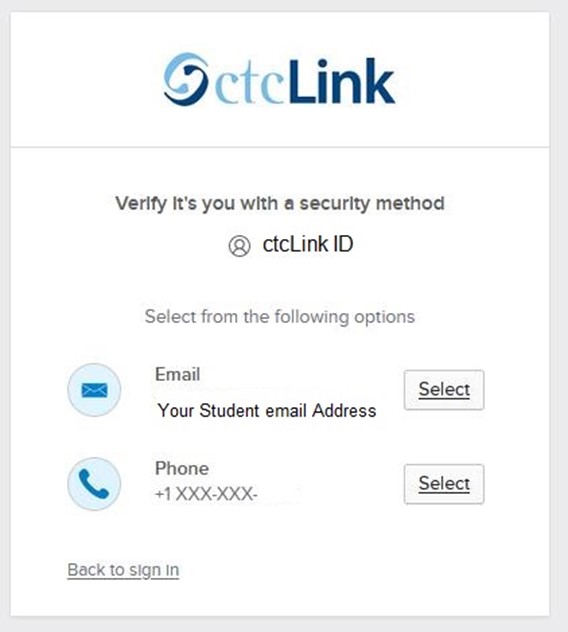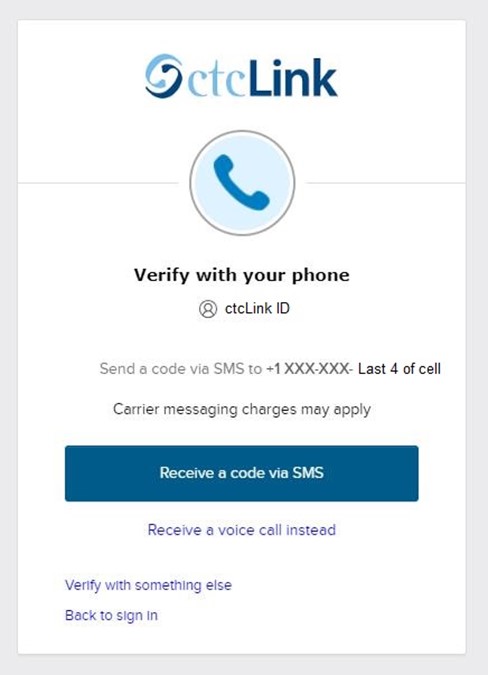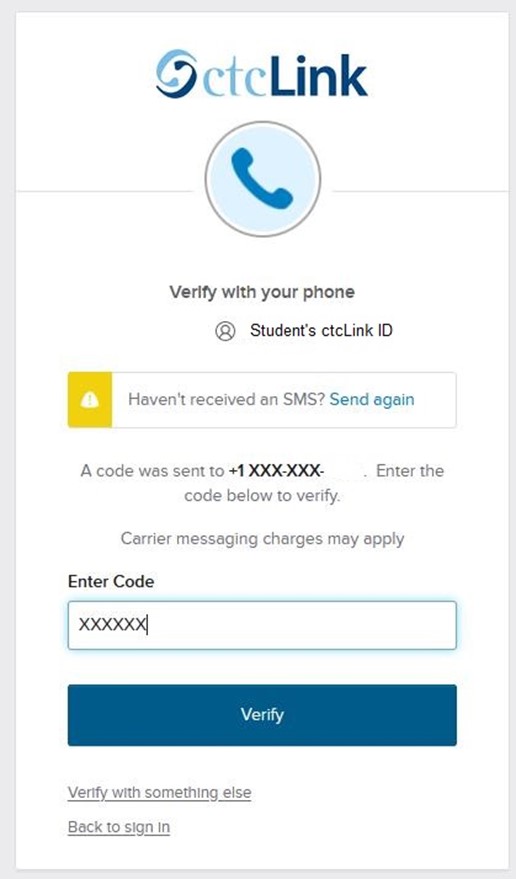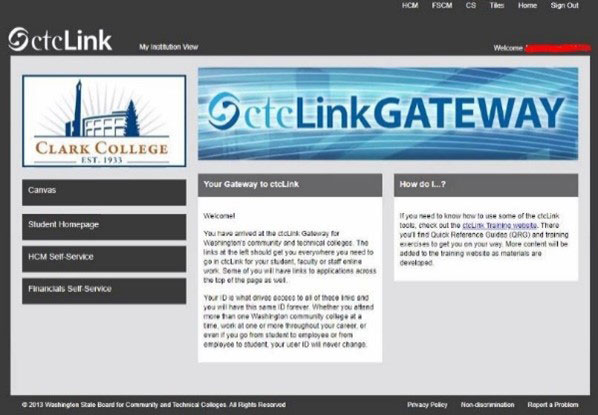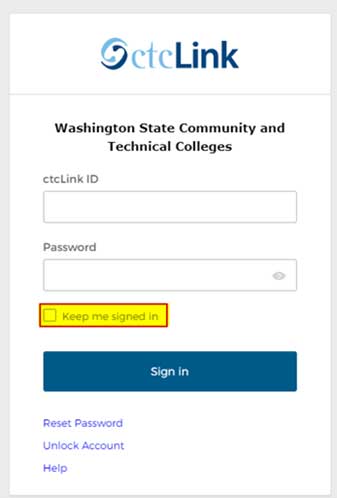ctcLink Okta MFA at Clark College
What is multi-factor authentication (MFA)?
Multi-factor authentication (MFA) is a validation method requiring a user to use two or more additional verification factors to gain access to a resource (e.g., application, online account) rather than just asking for a username and password. That means, if someone is trying to break into your account, they can’t get in without the second verification factor.
How to set up Okta MFA in Your ctcLink account
- Log into your ctcLink account as normal via the login page.
- Select one of the three options for Okta to send you a code.
Note: The three options were created by you during the account activation process. Please call the TechHub at 360-992-2010 if you need to reset them.
- If you have selected your phone, please make sure you click on "Receive a code via SMS".
- Enter the code that you have received from your phone and click on "Verify".
- You should see the ctcLink Gateway screen.
Note: The MFA ctcLink sign-in screen will offer a "Keep me signed in" option. Be sure to select "Keep me signed in" every time you log in.
When a user selects "Keep me signed in" and successfully authenticates ctcLink, the device will remember the user for the next 16 hours. This means a user won't be prompted repeatedly for MFA throughout the workday, provided:
- you use the same browser, and
- your browser settings are not set to clear cookies every time you close your browser
The MFA cookie expires automatically after 16 hours, which means you will need to MFA when you log back in.
We strongly encourage all users to review the Okta MFA Quick Reference Guides and set up other factors.
- Okta Multifactor Authentication QRG
- Setting Up Your Multi-Factor and Recovery Options
- The optional “Okta Verify” app for Android or Apple is secure and convenient