Set Up Okta Security
Modified on: Tue, Jun 10 2025 8:51 AM
- Type https://clark.okta.com and set up your Security Methods.
- Enter your Clark login (email address and password).
- If you see this prompt, click on "Cancel" and proceed.
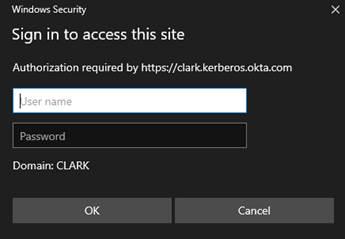
- You should see this new prompt now and log in.
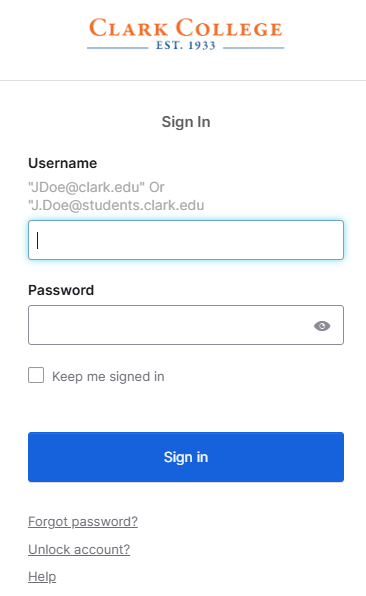
- If you see this prompt, click on "Cancel" and proceed.
- From your My Apps screen, click on the down-arrow next to your name on the upper right
corner of the screen.
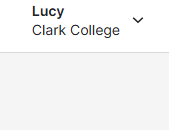
- Click on Settings.
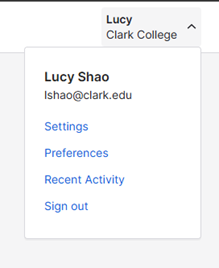
- Under "Security Methods", choose at least one of the options below. Clark IT highly
recommends Okta Verify.
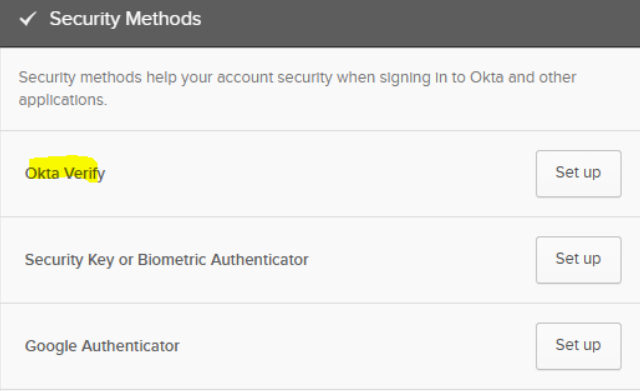
- To install Okta Verify, download the Okta Verify app first for your Android or Apple mobile device. To set up your Okta Verify, click on "Set Up", enter your password
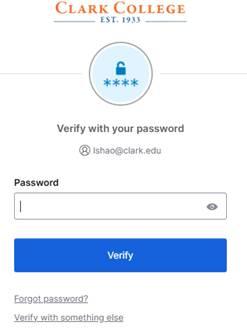
- Click on "Verify", then It will send a code to your phone
- If you already have the Okta Verify setup but it is not working correctly, remove it and reset up.
- Click on Setup
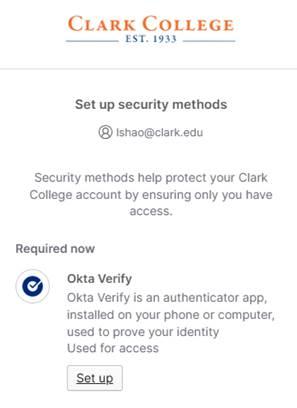
- You now can scan the QR code with your phone (follow the instructions on your laptop
screen and your mobile device)
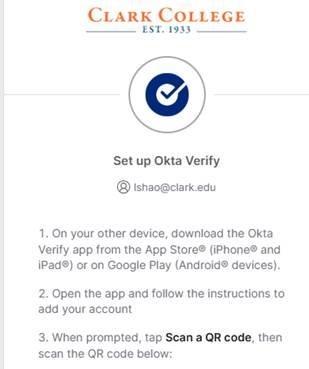
- After scanning the QR code, it will complete the process automatically for you. (i.e.
Okta Verify now shows my mobile device model.... When you change your mobile device, please come here to remove your old device and
reset up your new device).
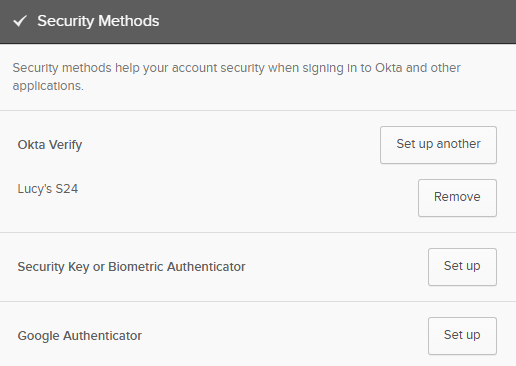
- Click on the down arrow next to your name to sign out when you are ready.
