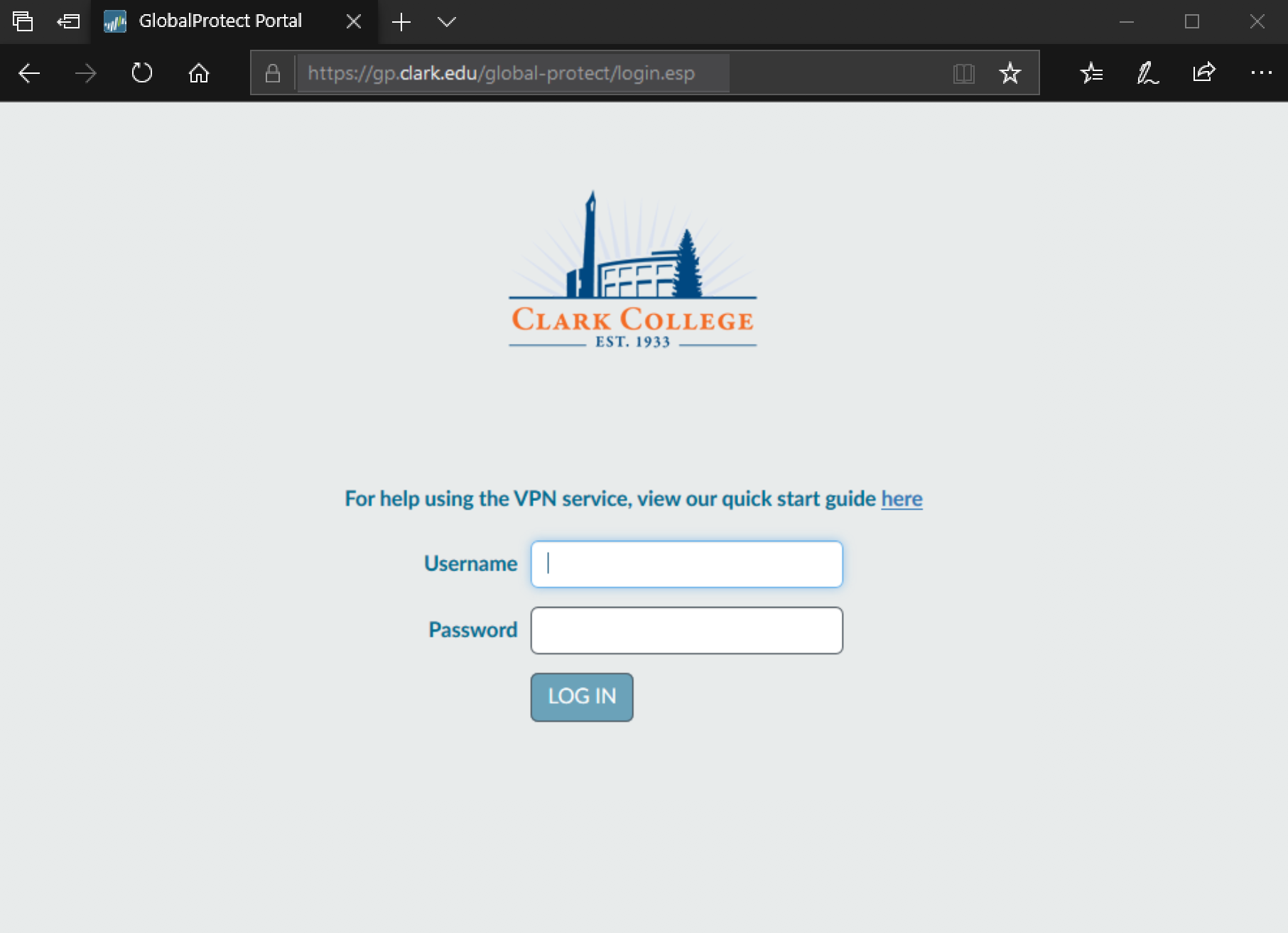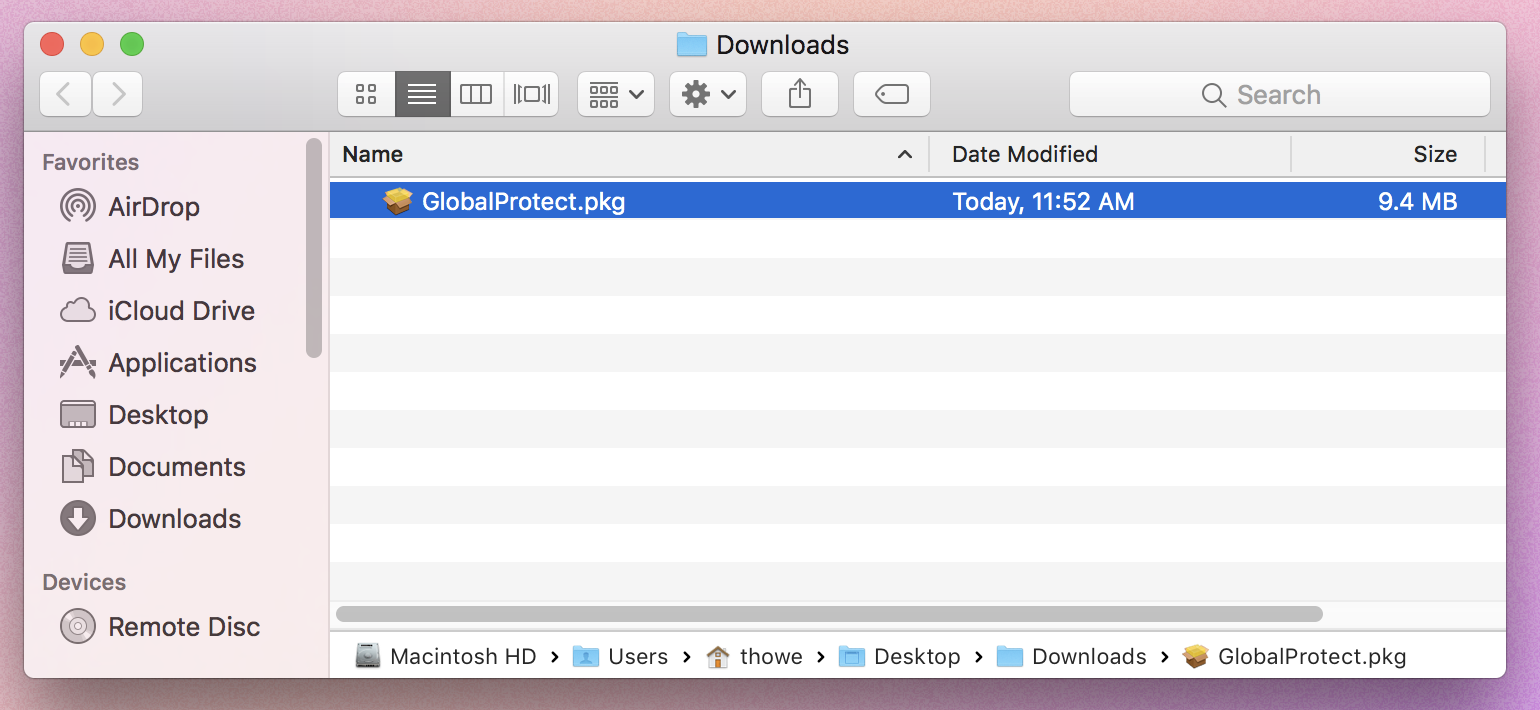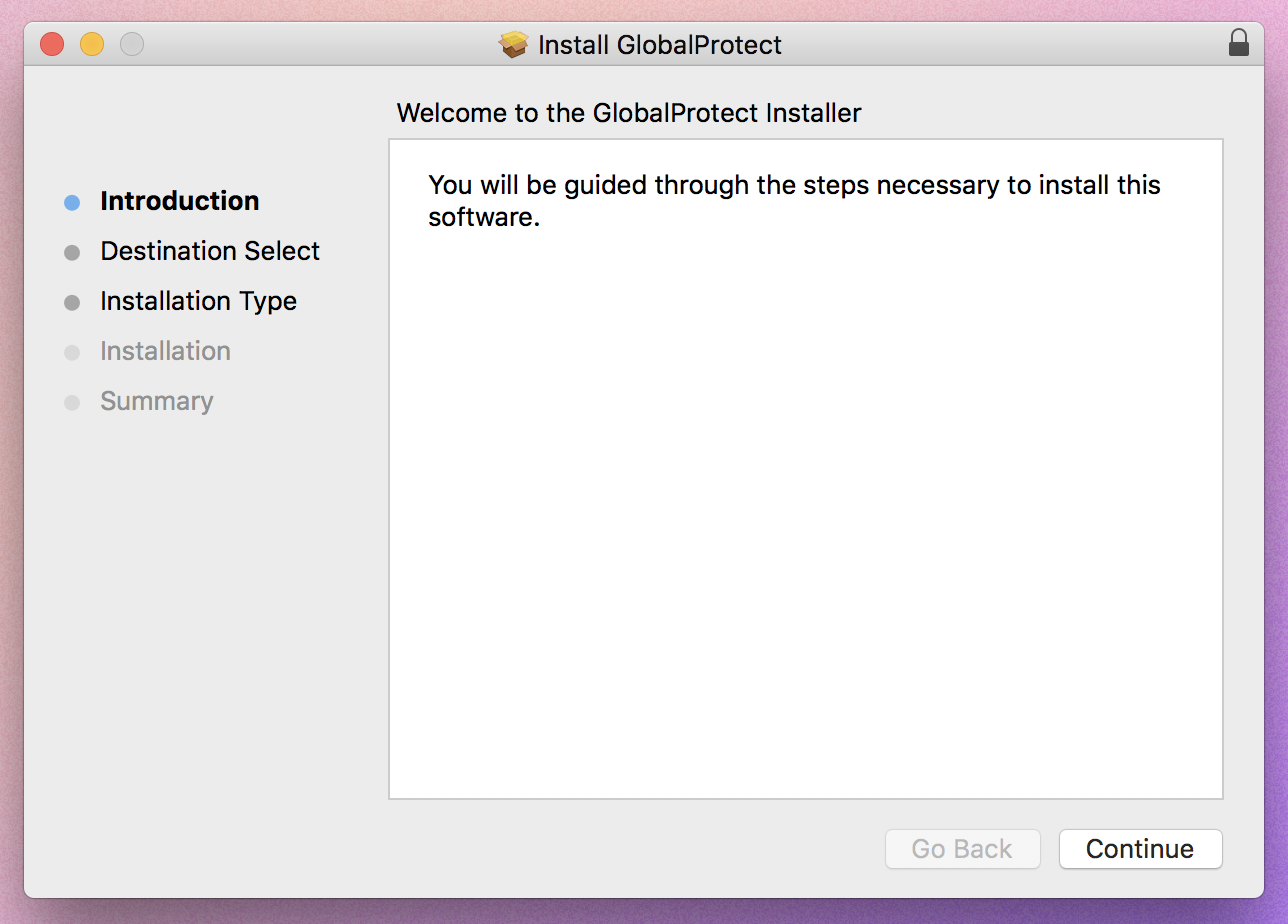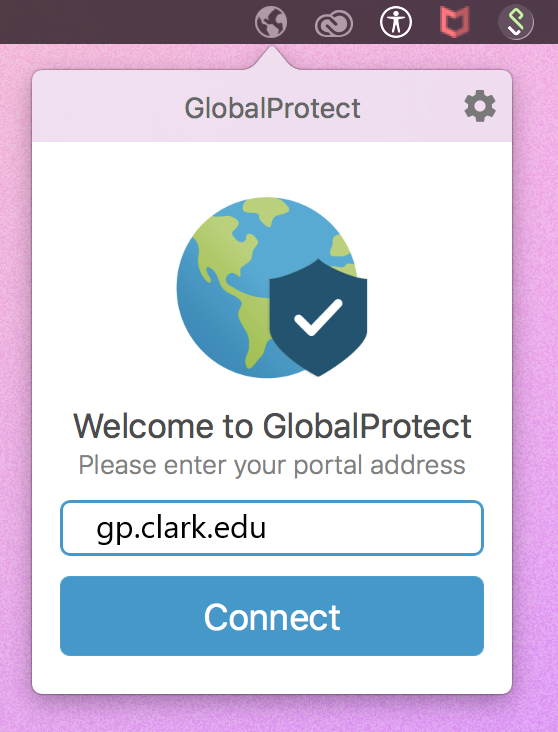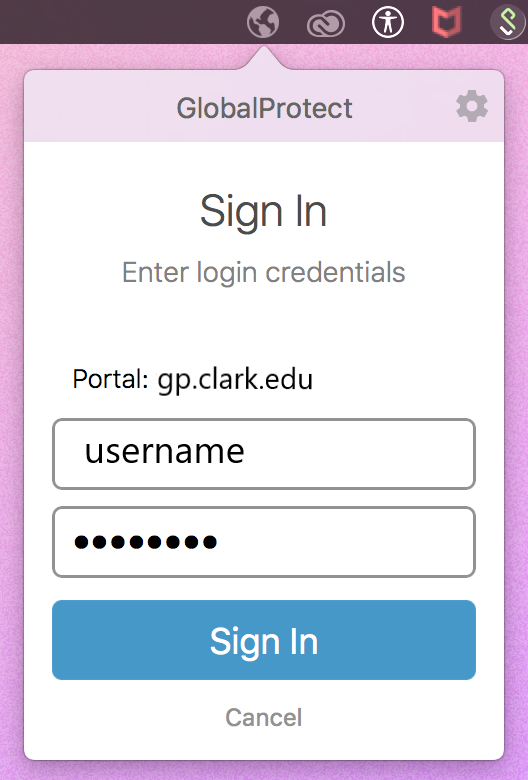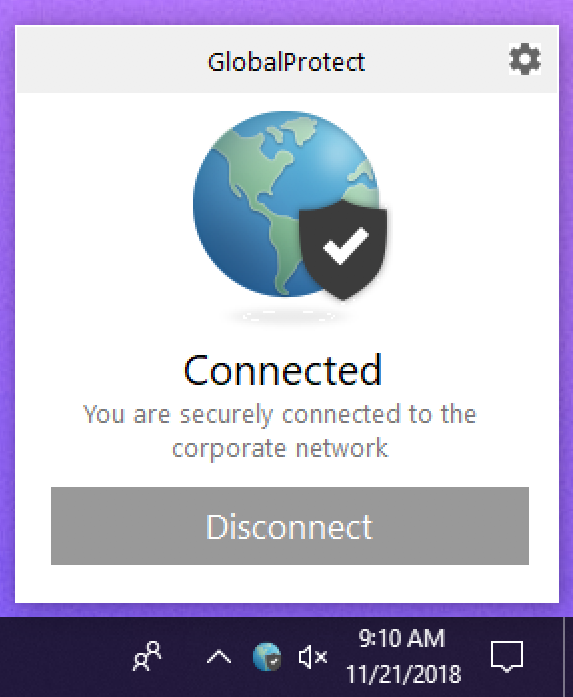Check with your IT administrator before installing the Global Protect VPN client.
- Navigate to https://gp.clark.edu in your web browser.
- Log in using your bare Clark username.
- Click 'Download Mac 32/64 bit GlobalProtect agent' and then 'save file' to download the installer.

- Run the downloaded file. You will need your computer's admin username and password to install.
- Once the client has been installed, the Global Protect icon will appear in the menu
bar at the top of your screen. Click the icon to set up the VPN connection.
- Type gp.clark.edu into the Portal Address field and click Connect. You will be prompted to sign in with your Clark username and password.
- Once you are connected to the VPN, the global protect icon in the menu bar will show
a white shield.