Links
Please see Upload a new document or Create a new page if the page you want to link to does not already exist on the site.
Inserting links correctly to pages on one of the Clark web sites is critical to the
functioning of the web sites. Links to pages within Clark sites should have a dependency tag like the one below. This allows us to rename or move pages without breaking links.
Inserting Links - Step One
To insert a link to a page or file already existing on the site, first highlight the
text you want the user to click on. ![]()
Then click on the Insert/Edit link icon on your toolbar.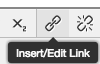
Follow the instructions below according to the destination of link you are making:
- Link to a page/document on the same site and in your area of permissions
- Link to a page/document on the same site but outside your area of permissions
- Links between clark.edu and Clarknet
- Link to a page/document on an external site
Links to other pages in your area of permissions
In the insert link dialogue box, click on the search icon.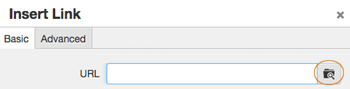
In the resulting dialogue pop-up box, use the breadcrumb links at the top OR the file
system navigation to get to the page you want to link to.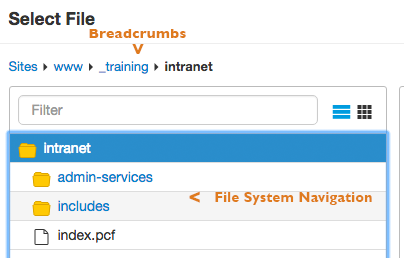
When you see the page you want to link to, click on the page name. A preview of the
page will appear on the right of the dialogue box (previews are not available for
certain file types, like MS Word documents).
Click the blue "Insert" button. You should see a number in brackets in the URL field. This is a dependency tag and allows us to easily move pages around and correct broken links. That's a big
deal! 
Click "OK"
Links within the site you area working in, but outside of your area of permissions
In the insert link dialogue box, click on the search icon.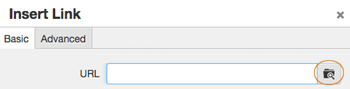
If the page you are linking to is not in your area of permission, change the server
(upper right of the dialogue box) from staging to production. You will now be able
to navigate and link to to any page on the site . 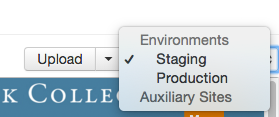
The next time you link to or upload a document, check to ensure you are working on the staging server unless instructed to do otherwise.
In the resulting dialogue pop-up box, use the breadcrumb links at the top OR the file
system navigation to get to the page you want to link to.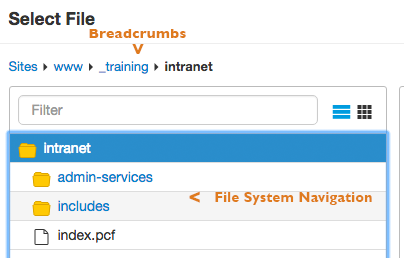
When you see the page you want to link to, click on the page name. A preview of the
page will appear on the right of the dialogue box (previews are not available for
certain file types, like MS Word documents).
Click the "insert" button. You should see a number in brackets in the URL field. This
is a dependency tag and allows us to easily move pages around and correct broken links. That's a big
deal! 
Click "OK".
Links between clark.edu and Clarknet
In the insert link dialogue box, click on the search icon.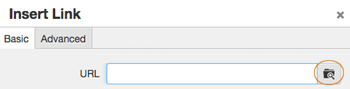
Change the server (upper right of the dialogue box) from staging to production. 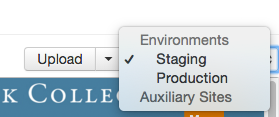
The next time you link to or upload a document, check to ensure you are working on the staging server unless instructed to do otherwise.
Click on "Sites" in the breadcrumb links at the top left to get to the site your link
is going to.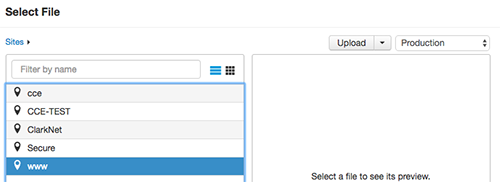
Use the breadcrumbs and file system navigation to then get to the page you want to
link to.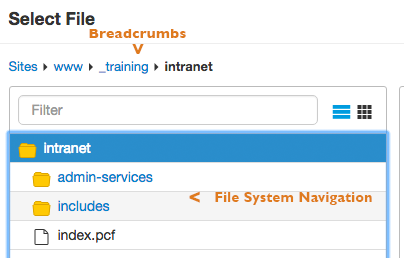
When you see the page you want to link to, click on the page name. A preview of the
page will appear on the right of the dialogue box (previews are not available for
certain file types, like MS Word documents).
Click the "insert" button. You should see a number in brackets in the URL field. This
is a dependency tag and allows us to easily move pages around and correct broken links. That's a big
deal! 
Click "OK".
Links to pages off of one of our sites
When linking to pages off of our site, go to the page you want to link to, copy the URL and paste it (please do not type in URLs) into the URL text field. We cannot get dependency tags
on pages not on our site.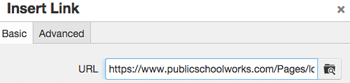
Click "OK".



