Upload a New Document
Upload a new document to a folder of your choice
Go to the folder you want the new document to be placed in. It must be a folder you have permision to access. Click on the folder name to open it.
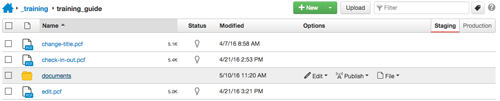
Once within the folder of choice, click the upload button![]()
Click the green "+Add" to add files, or drag them into the upload dialogue box window.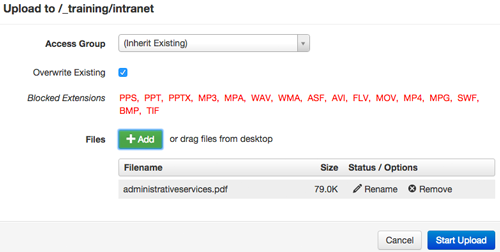
*Any file types not allowed for upload will be listed in red*
If you need to change the file name, you may do so at this point by clicking the "Rename" option. The "Rename" and "Remove" options will appear when you mouse over the file name (see image above). Renaming the document will not change the name of it on your local machine.
Document and file names should have no spaces or date indication and should be all
lower case. You may use hyphens instead of spaces. Not adhereing to these naming guidelines
will cause your page to be declined for publish.
Click the blue "Start upload" button on the lower right of the dialogue box, then
click "close" in the resulting "upload successful" message.
You may link to the new document from any of your pages but you must submit both the new document, and the page linking to it, for publish.
Some things to remember:
- The server is not the place to archive your files. Please archive files on your local
machine or according to your department's policy. Overwrite existing documents on
the server when you are updating. This not only keeps excess documents off of the
server, it also prevents broken links when others link to your document.
- You can also upload a document through the link dialogue box when you link to it from one of your pages (Insert/edit link -> click the browse
button -> click Upload on the top right of the dialogue box). When you submit it for
publishing, it will carry the new documents with it.
When uploading new documents via the Insert/edit link dialogue box, if you want to place them in a different folder other than the one you are currently in, navigate to that folder in the link dialogue box before you click on the upload button. If you have a lot of documents in your site area, you should be placing them in a designated documents folder. - If you were to upload a new document to the production server, you would not be able to get a dependency tag on it and the page will be declined for publish.
- If you updated an existing document by naming the new one exactly the same name as the existing one, and you were on the staging server, then the document needs to be submitted for publish. In this case (updating existing documents), to eliminate the need to submit, you can switch to the production server before upload. Make sure you are in the file view of the folder you want the document to be placed in before clicking the upload button.
