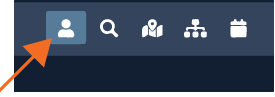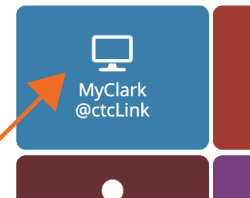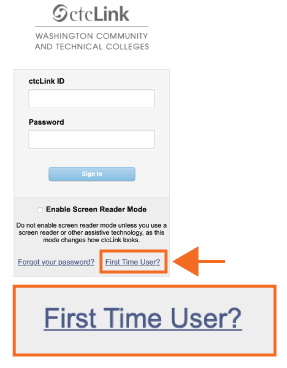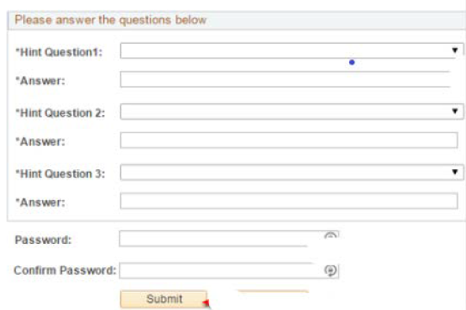Activate your ctcLink MyClark Account
1. Start activation by navigating to the Current Students page.
For future reference you can access Current Students Page by pressing the icon at the top right of the Clark website.
2. Click on the “My Clark@ctcLink” icon.
You will be directed to the ctcLink website but don’t log in yet.
3. In the lower right corner of the login page look for the “First Time User” link and click on it.
4. You will need three pieces of information to activate your account: Name, Birth date, Student ID Number
5. Enter your full name, date of birth and student ID
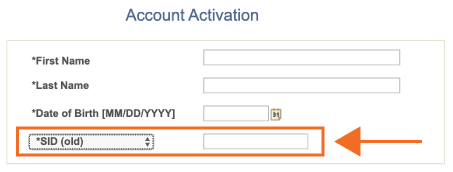
• Make sure the last pulldown menu is set to "SID (old)"
• Numbers only (no dashes or spaces)
6. Next you will need to establish your three security questions, then create your ctcLink password.
These questions will be used to reset your ctcLink password if you forget it.
You may want to snap a picture or write down the answers to the security questions.
7. Pay attention to the next screen! This is your new ctcLink ID. It will take the place of your old student ID. We strongly recommend writing this number down and/or taking a picture of it before navigating away from this screen.
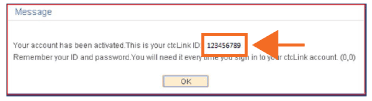
After completing this process, you will be able to see your ctcLink ID in MyClark@Clark using your Clark Lab Account username and password.
*** If you have any problems with the activation process, contact the TechHUB at 360-992-2010 ***